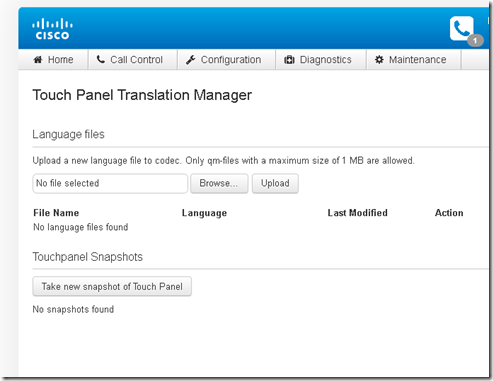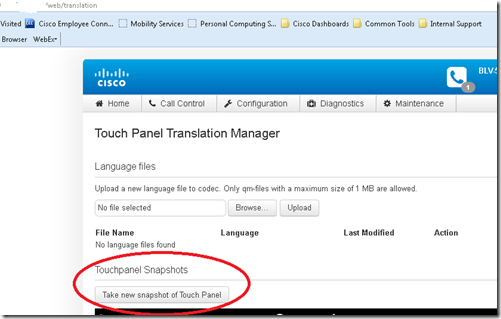This is a little tricky but plenty easy to do once you know how. The
TC7 software that is used with Cisco’s TelePresence endpoints is a little different than previous versions. Firstly you can only turn on Web Snapshots using the On Screen Display (OSD) for security reasons on the SX20 so you will need the remote. If you have a touch panel you may need to turn it off for a few moments to turn this feature on using the remote. Previously you could use the touch panel or remote to turn this feature on but in TC7 it is only enabled via the OSD. Other
C series codecs still allow the touch panel or remote to be used to turn on this feature with TC7.
Turning on Snapshot on the SX20
Using the OSD on the SX20 go to the Advanced configuration menu, navigate to
Video > AllowWebSnapshots and choose On.
Turning on Snapshot on the C40/60 Series using the Touch Panel
Open the Settings menu on the Touch controller and tap Administrator. You have to log in with an administrator user name and password to get access to the Administrator menu.
Tap Web Snapshots and choose ON
Using Snapshots
Once enabled the AllowWebSnapshots option in the Web interface will show on. Go to
Configuration>System Configuration>Video in the web interface to find this setting. See below:

Once Snapshots is enabled you should see what's being streamed from the camera and also what being presented, in this case from an SX20 in the web interface.

To get a snapshot of the touch panel the touch panel must be connected directly to the codec over the second Ethernet port, or directly through a touch panel port such as with EX90 etc. So the SX20 as an example does not support this feature since the touch panel connects over an external Ethernet port. The screenshots below are from a Profile system that has a C90 Codec.
To get to the correct web interface screen use the following URL
https://
<Your codec IP>/web/translation
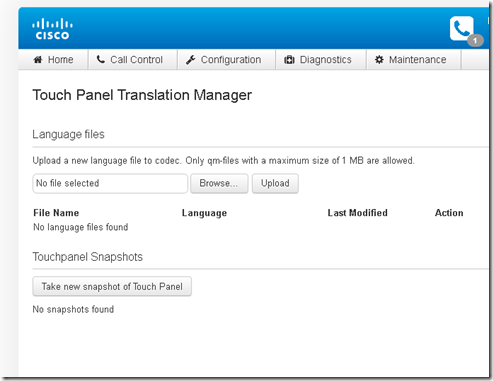
Use the “Take new snapshot of Touch Panel” button to grab a screen shot of what's being displayed on the touch panel.
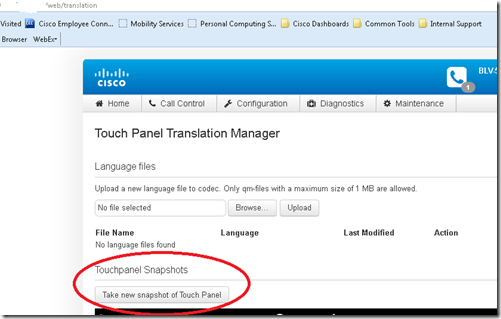
From there you can right click on the image and save as.
 Update
Update
For TC5.1 from the codec’s web interface you will be able to take screenshots of the Touch interface. Short description:
http://<codec ip address>/wsgi/translation
Here are the steps to take screenshots:
- Enable web snapshots in the menu (Touch or OSD menu). By design, enabling web snapshots is not possible on web. This is mainly a security feature to ensure that remote users can’t do this.
- Logon to the web interface: http://<codec ip addr>
- Enter /translation after the IP address i.e. http://<codec ip addr>/wsgi/translation
- Migrate on the Touch device to the desired menu and click the “Take snapshot of Touch Panel” button
- Right click on the graphic and “Save Picture as”
Hope this help someone (Adam, you know who you are:)).
VoIPNorm