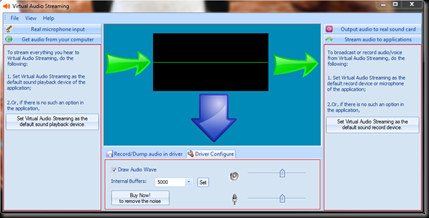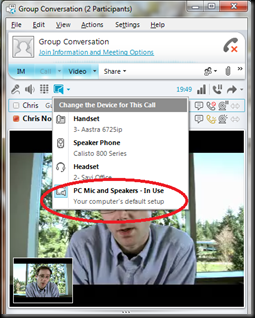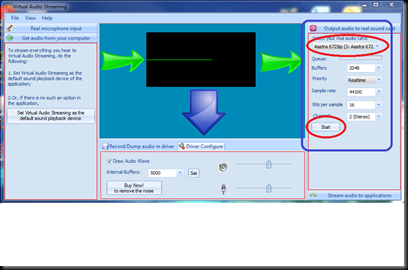I have known about this configuration for a while now but not had the chance to sit down and write about it. Its also documented on TechNet but with a more generic take. There are a couple of reasons to have multiple SIP trunks between Lync to the same CUCM subscriber or cluster. These are:
- Remote site MTP control. For a remote site that has its own MTP resources keeping traffic local to avoid hair pinning and sending unnecessary traffic over WAN links. By creating a separate SIP trunk for a site you can control the alternate media IP for media bypass. This means that using a remote MTP doesn’t require any local Lync resources at that site. So no Mediation Server or SBA required at a remote site.
- Calling Search space control on the CUCM side. Each trunk can have its own CSS so adding the ability of call authorization from the CUCM platform even though calls are coming from Lync.
- Redundant SIP trunks with dedicated MTP resources.
The main hurdle with configuring multiple SIP trunks to the same gateway or in this case CUCM cluster is the ability to create multiple gateways with the same IP address in the Topology Builder. The simple work around to this issue is to use DNS records that resolve to the same IP address.
Pictured below is an example configuration without any local Lync Mediation or SBA resources at the remote site. This is not an uncommon approach to interoperability where survivability isn't a requirement or dual WAN links are used as way to overcome deploying more electronics. In this case we have two SIP trunks with each having their own dedicated MTP’s. With the inclusion of Media Bypass call media will stay local with requiring any equipment at the branch. This will however require some planning on the Lync dial plan side especially if there are a great deal of remote sites.
This configuration will still allow the use of local DID’s for the Lync site and local termination of PSTN calls at the remote site with no hair pinning over the WAN.
There are a couple of steps to getting this setup. I have outlined below what I did in my home lab:
- Created 2 SRV records – cucmsip1.contoso.com and cucmsip2.contoso.com and pointed it to my A record that’s pointed to my CUCM VM server.
- Created 2 new PSTN gateways in Lync Topology Builder called cucmsip1.contoso.com and cucmsip2.contoso.com. Also consider using different port numbers for each trunk along with configuring the alternate media IP for the MTP. Completed the route changes in Lync.
- Under enterprise parameters in CUCM under cluster wide Domain Configuration-> organization top level domain – contoso.com
- Under enterprise parameters in CUCM entered under cluster wide Domain Configuration->cluster Fully qualified domain name - *.contoso.com
- Restarted my CUCM VM (this may be more of me being impatient than the update not working without it. You might be able to just restart the Callmanager service rather than a full restart of the machine).
- It worked
The FQDN parameter in CUCM has a limitation of 255 characters so if you had a large deployment that wanted to point every branch at the same CUCM cluster you will have to use the wildcard function as it just wont scale for larger deployments without it. Of course you could tighten it up for security reasons and have a separate DNS domain for this function.
If you do not change this parameter in CUCM you will receive a SIP 404 not found message for DNS names in the SIP invite that are not valid CUCM cluster/Subscriber FQDN names.
Configuring CUCM and Lync:
http://technet.microsoft.com/en-us/library/ff926525.aspx
Using Multiple Gateways on TechNet:
http://technet.microsoft.com/en-us/library/gg398971.aspx
VoIPNorm